"Composing a story from scratch comes naturally to some people. For the rest of us creating a story from scratch can be a struggle. Over the years I’ve found that using pictures helps a lot of students get started on crafting stories."
|
|
Scooped by Beth Dichter |
If you are looking for some great tools that will provide inspiration for learners to write stories check out this post by Richard Byrne. He provides ten tools that you may find useful.
The first section has two tools that help learners create collages, Canva, PicCollage (Android and iPad app), and PicMonkey (browser based). He also suggests using ThingLink as a tool for learners to enhance their collage (and links to a tutorial).
The second section looks at "threading images into stories." Thematic allows you to upload images and display up to twenty in a story with one line of text for each image. Storehouse is a free iPad app that allows you to use images and video and arrange them with a line of text above or below the image or video clip. Adobe Slate is a free iPad app that also allows you to create stories and has more features than Storehouse.
The final section looks at creating picture books and suggest My Storybook (web based), Picture Book Maker (web based) and Little Story Creator (free iPad app).
Each of these tools is described in more detail in the post. As this school year draws to a close your class might enjoy using one of these tools to create a story about what they have learned this year.



 Your new post is loading...
Your new post is loading...
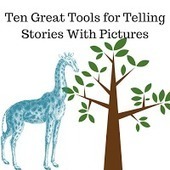

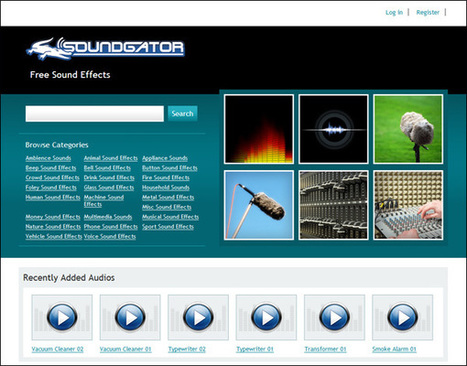

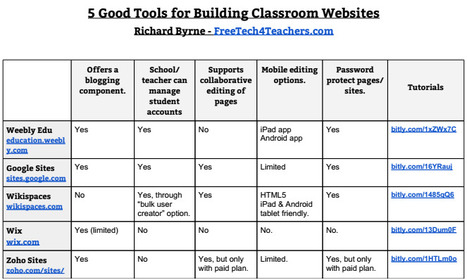

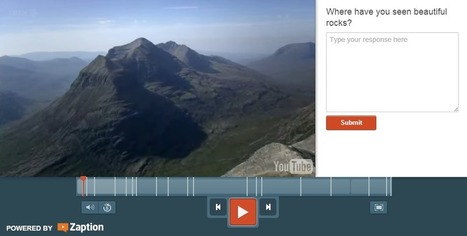


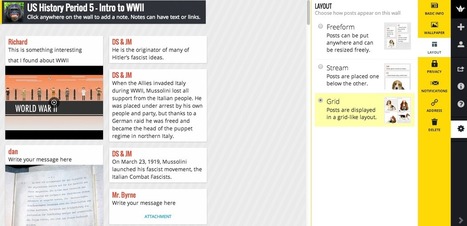
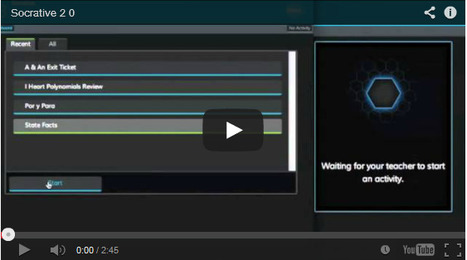
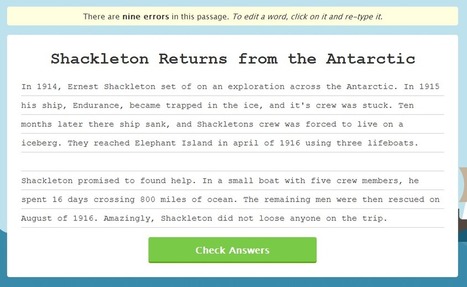
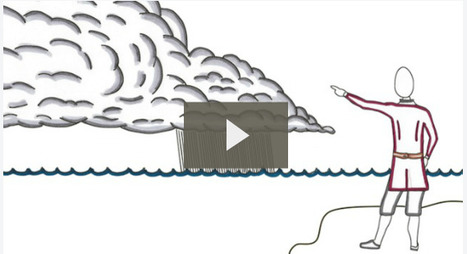
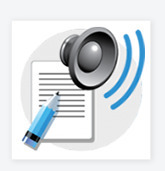
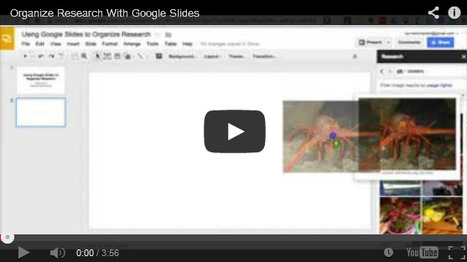
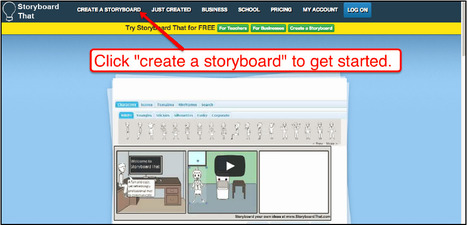
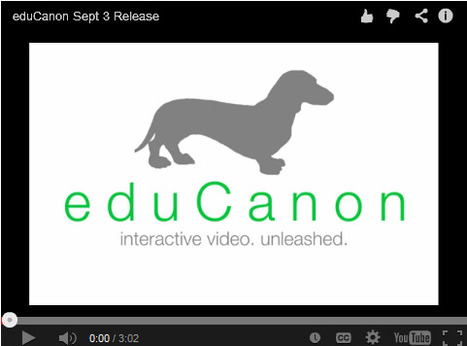



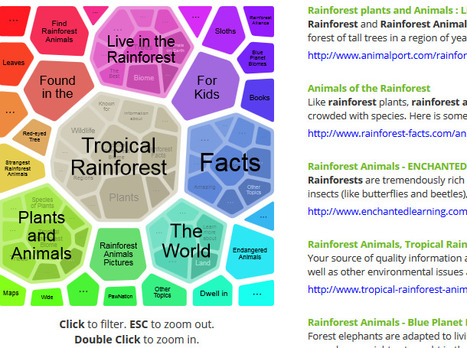






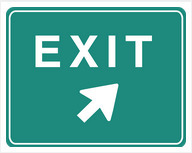
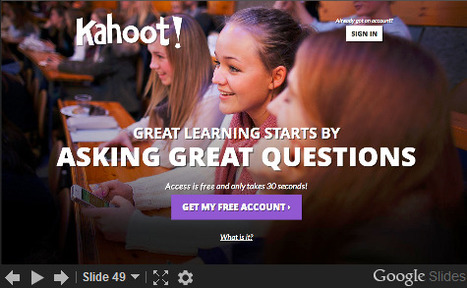

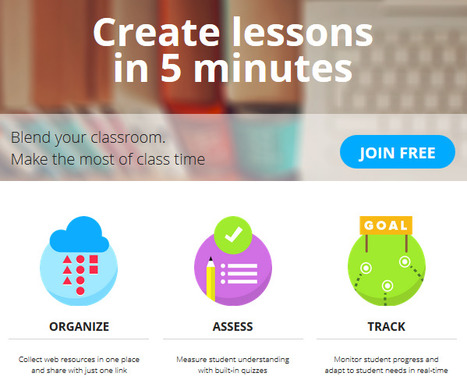



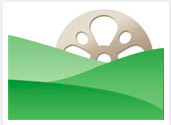


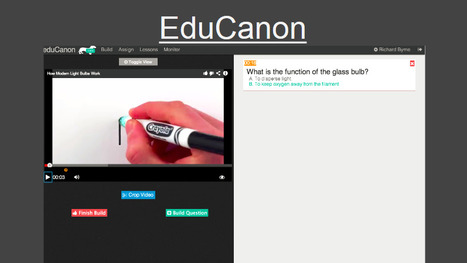


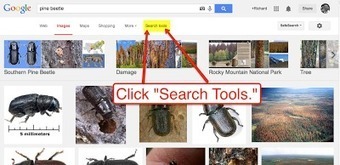
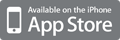
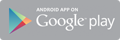



If you are looking for some great tools that will provide inspiration for learners to write stories check out this post by Richard Byrne. He provides ten tools that you may find useful.
The first section has two tools that help learners create collages, Canva, PicCollage (Android and iPad app), and PicMonkey (browser based). He also suggests using ThingLink as a tool for learners to enhance their collage (and links to a tutorial).
The second section looks at "threading images into stories." Thematic allows you to upload images and display up to twenty in a story with one line of text for each image. Storehouse is a free iPad app that allows you to use images and video and arrange them with a line of text above or below the image or video clip. Adobe Slate is a free iPad app that also allows you to create stories and has more features than Storehouse.
The final section looks at creating picture books and suggest My Storybook (web based), Picture Book Maker (web based) and Little Story Creator (free iPad app).
Each of these tools is described in more detail in the post. As this school year draws to a close your class might enjoy using one of these tools to create a story about what they have learned this year.